iOS Tracking Implementation Guide¶
Warning
Do not reshare this document with anyone unless they need to implement WOGAA tracking on their mobile applications.
Dependencies¶
- Snowplow Tracker 6.0
- Wogaa Tracker 6.2.0
Step 1. Install dependencies via CocoaPods or Manually¶
Method 1: Install via CocoaPods¶
CocoPods is a dependency manager for Swift and Objective-C Cocoa projects.
- Create or update your
Podfile. (see example below) - Run
pod install.
Podfile Example
pod 'SnowplowTracker', '~> 6.0'
Method 2: Install Manually (Not recommended)¶
-
In Xcode, go to File > Add Package Dependencies
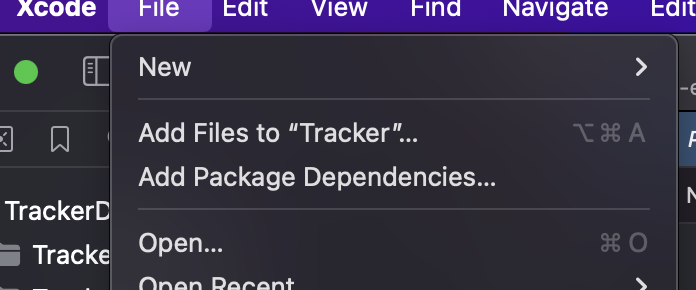
-
Go to Snowplow iOS Tracker github page and copy the github link
-
Search the ios snowplow tracker by github link
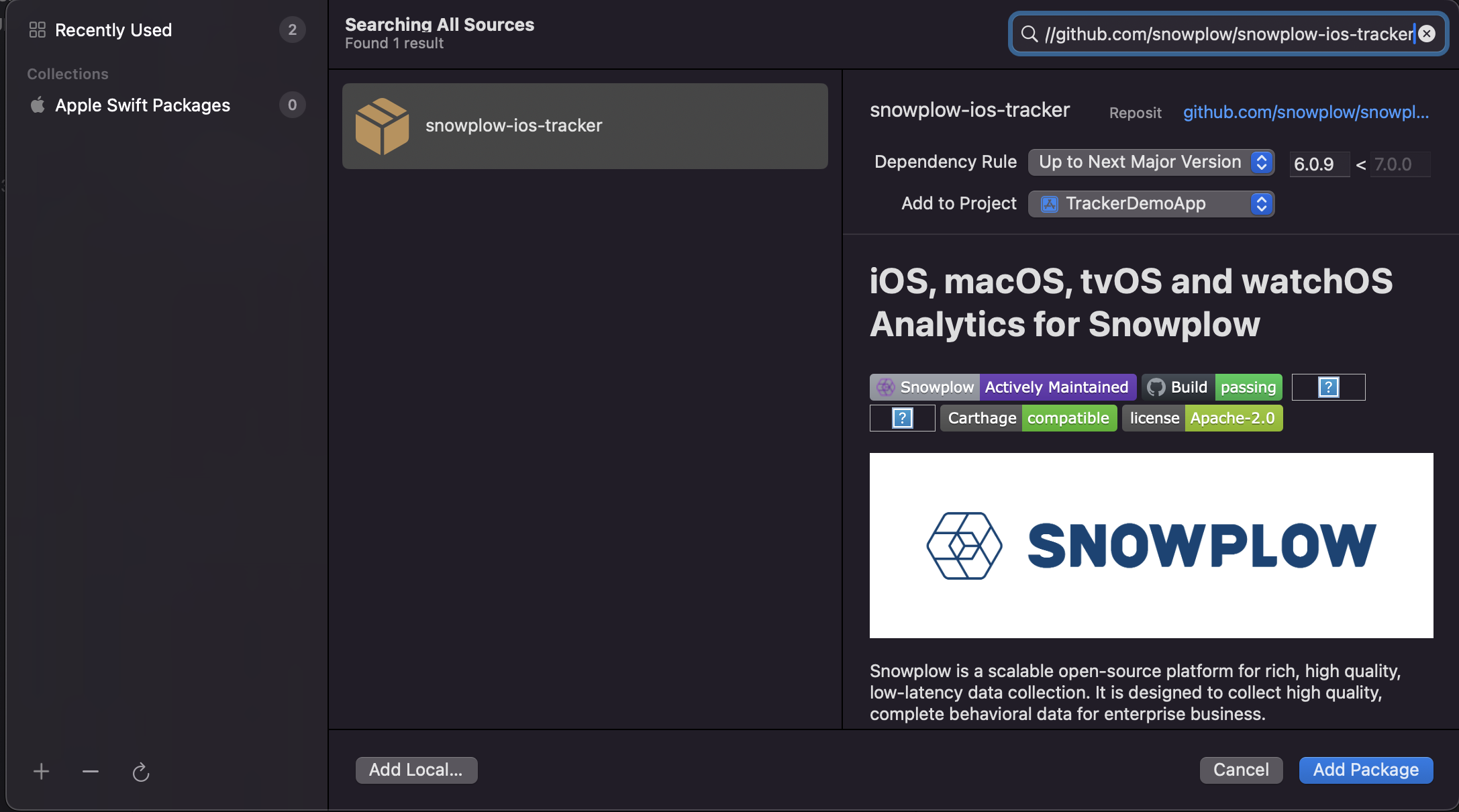
-
Add Snowplow Tracker to your project
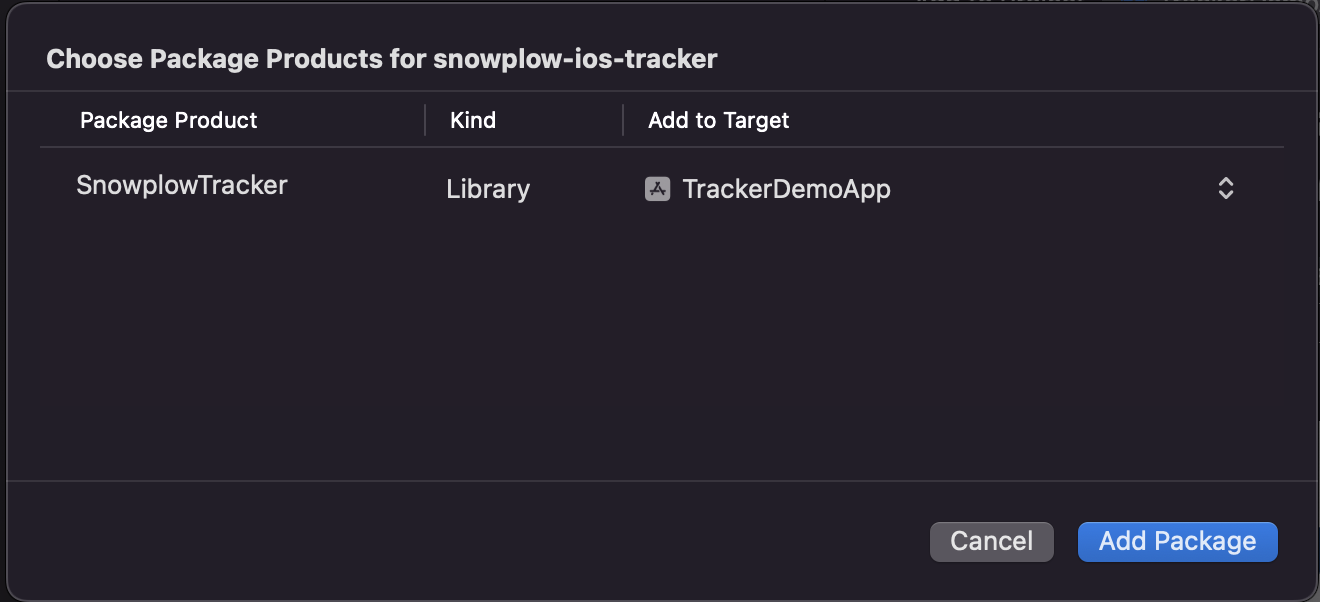
Step 2. Implement codes for iOS Tracking¶
Download and Copy this Tracker.swift file, and then add it to the your project directory.
Import Tracker.swift file to start using the Tracker APIs library
- Initialize the tracker
Staging
Tracker.start("STAGING");
Production
Tracker.start("PRODUCTION");
Add track screenview for each view.¶
Track ScreenView
Tracker.trackScreenView("ScreenName");
Step 3. Check iOS Implementation¶
Method 1: Manually check the logs¶
Example¶
[WOGAA Tracker] Started (6.2.0)
Info
[WOGAA Tracker] Started (6.2.0) shows tracker has started and the version number of the tracker
Use tool to check if data is being received in your environment(s).¶
Info
- Staging received events will take about 10 seconds to process. (Last 24 hours)
- Production received events will take 1 day to process.
Step 4. Verification of iOS Implementation¶
A verification email will be sent once we have successfully received data from your mobile application in production server.
It may take up to 7 working days for the verification. Please let us know if there is any issues with regards to this via support@wogaa.gov.sg
Reference Implementation¶
https://github.com/wogaa/mobile-tracker-examples/tree/main/iOS